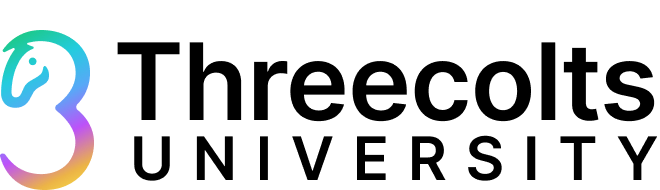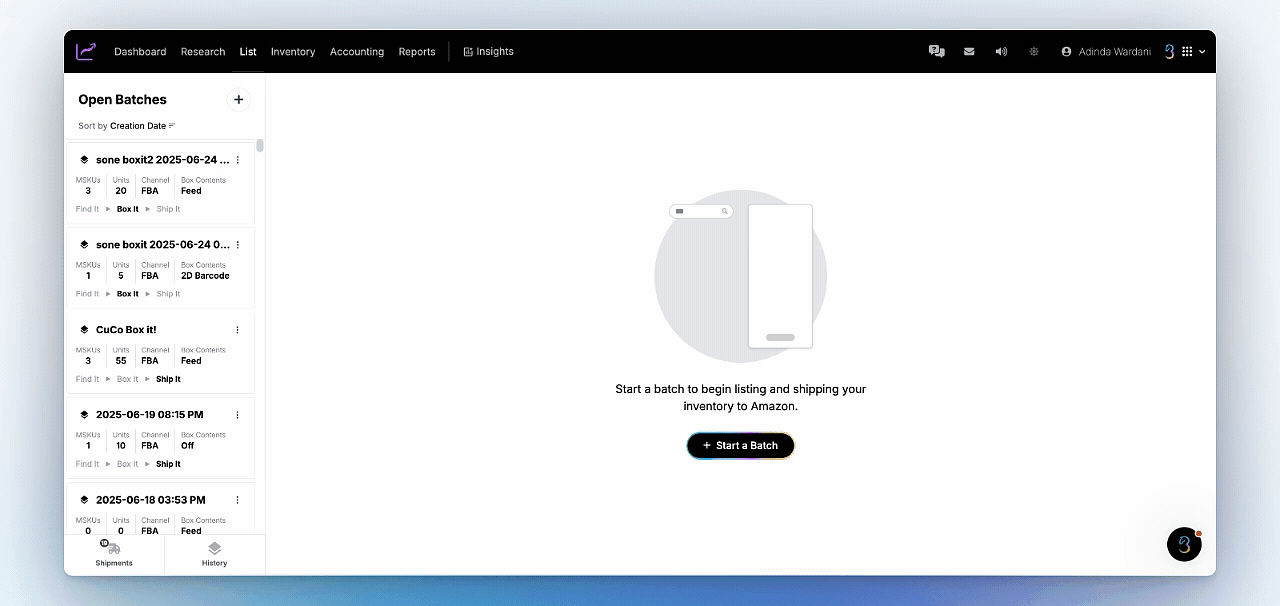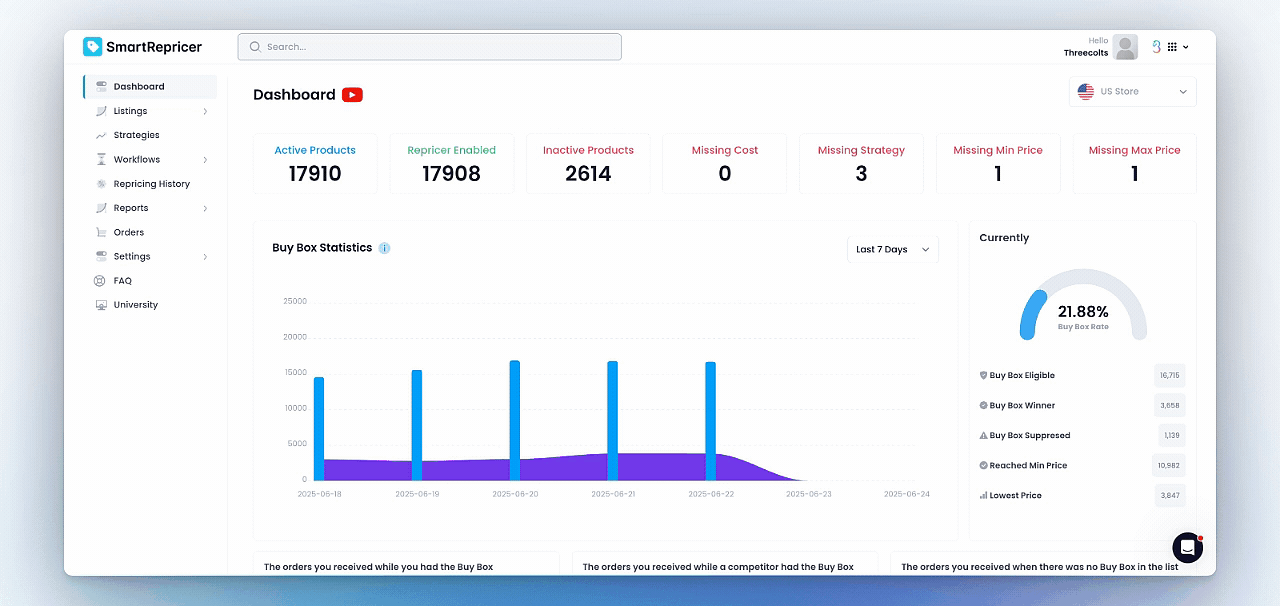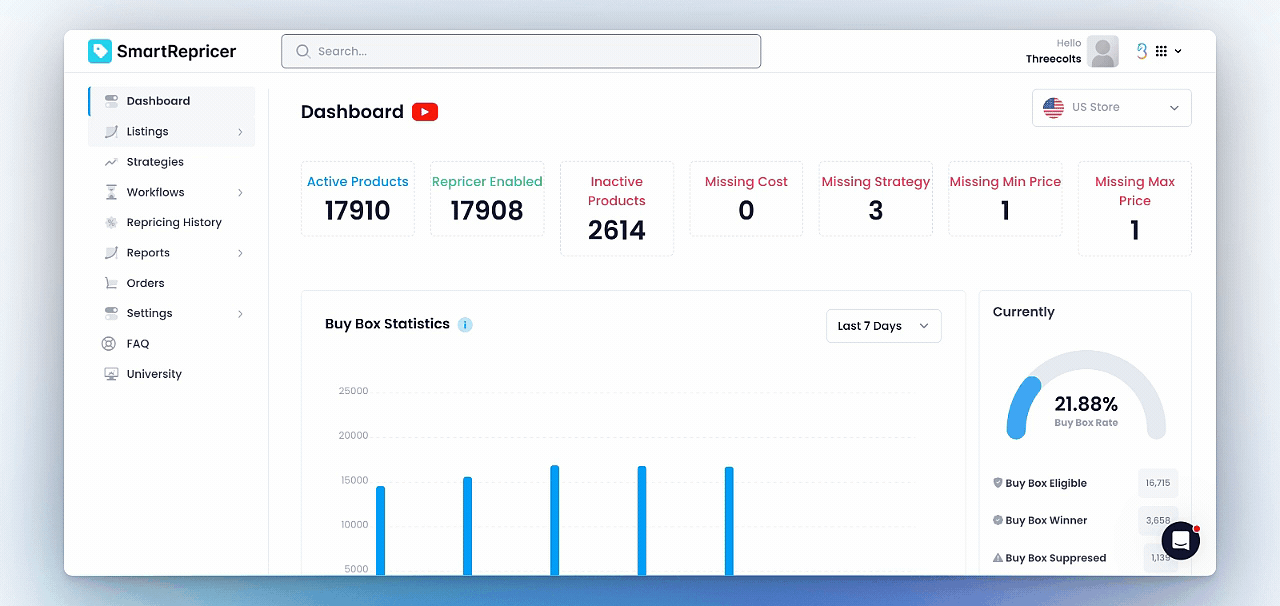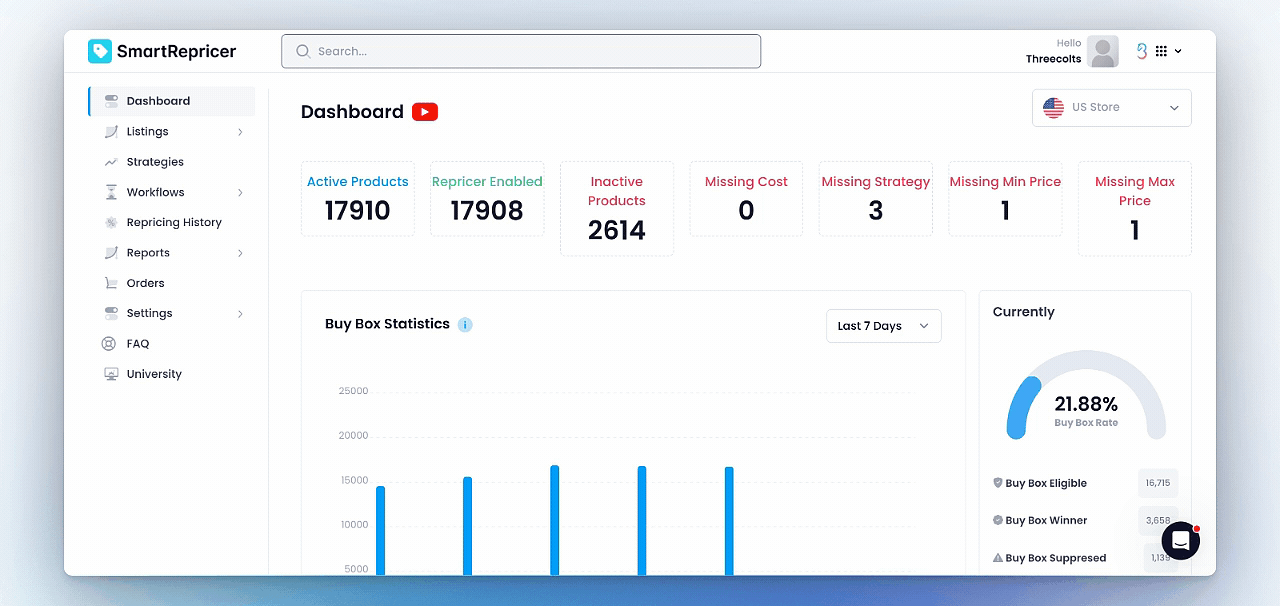If you have Seller 365 and use both InventoryLab to list your products and SmartRepricer to automate pricing, integrating these two tools can simplify your workflow and save you hours of manual work.
With this integration, you can send your Min/Max prices seamlessly from InventoryLab to SmartRepricer. But many Seller 365 users don’t realize this or aren’t sure how to set it up correctly. As a result, SmartRepricer’s pricing strategies can stall due to missing data.
This blog will walk you through how to properly send Min/Max prices from InventoryLab to SmartRepricer, explain how the sync works, and show you how to keep your repricing automation running smoothly.
How Min/Max Preferences Impact SmartRepricer Sync
Write your awesome label here.
How to Send Min/Max Pricing from InventoryLab to SmartRepricer
1. Enable the Integration
2. Choose the Right Min/Max Preference and Enter Values During Listing
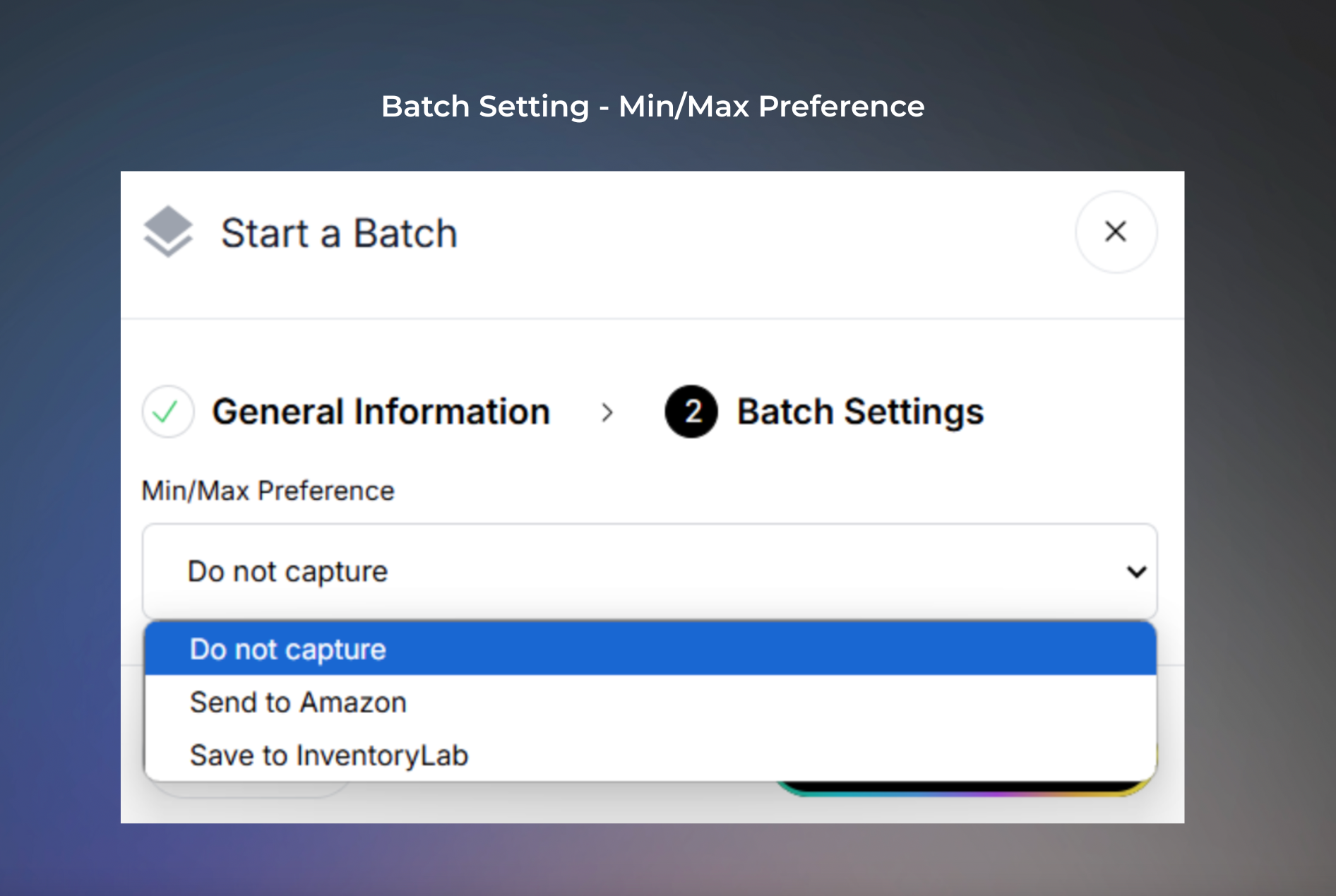
Your Min/Max prices will be captured and sent to Seller Central. This option also makes those prices available to SmartRepricer.
Min/Max fields are available during listing, but they won’t be sent to Seller Central. Instead, the data is stored inside InventoryLab and can still be shared with SmartRepricer. Ideal if you want internal control over pricing sync but not public-facing prices yet.
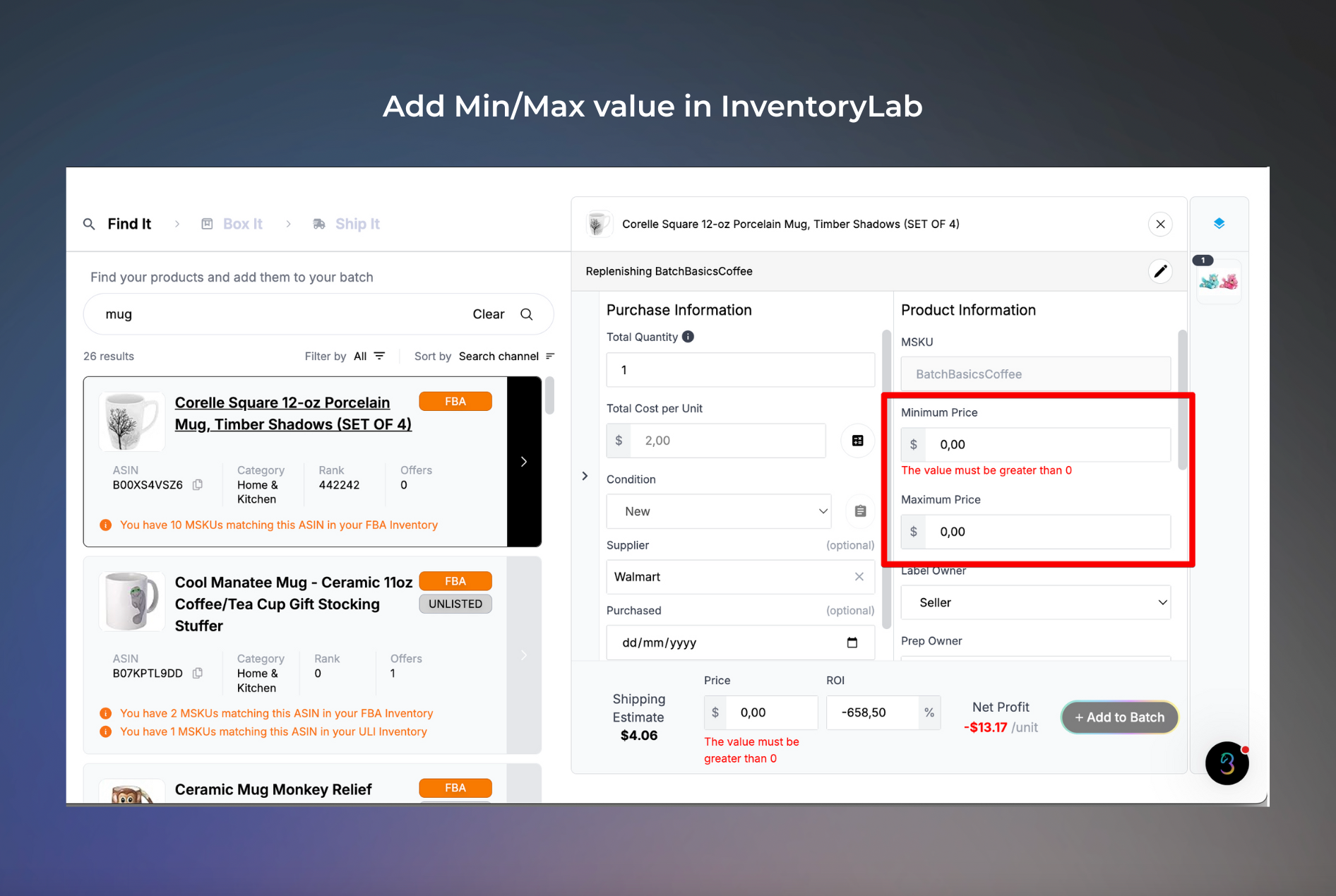
3. Check Cost Sync Settings
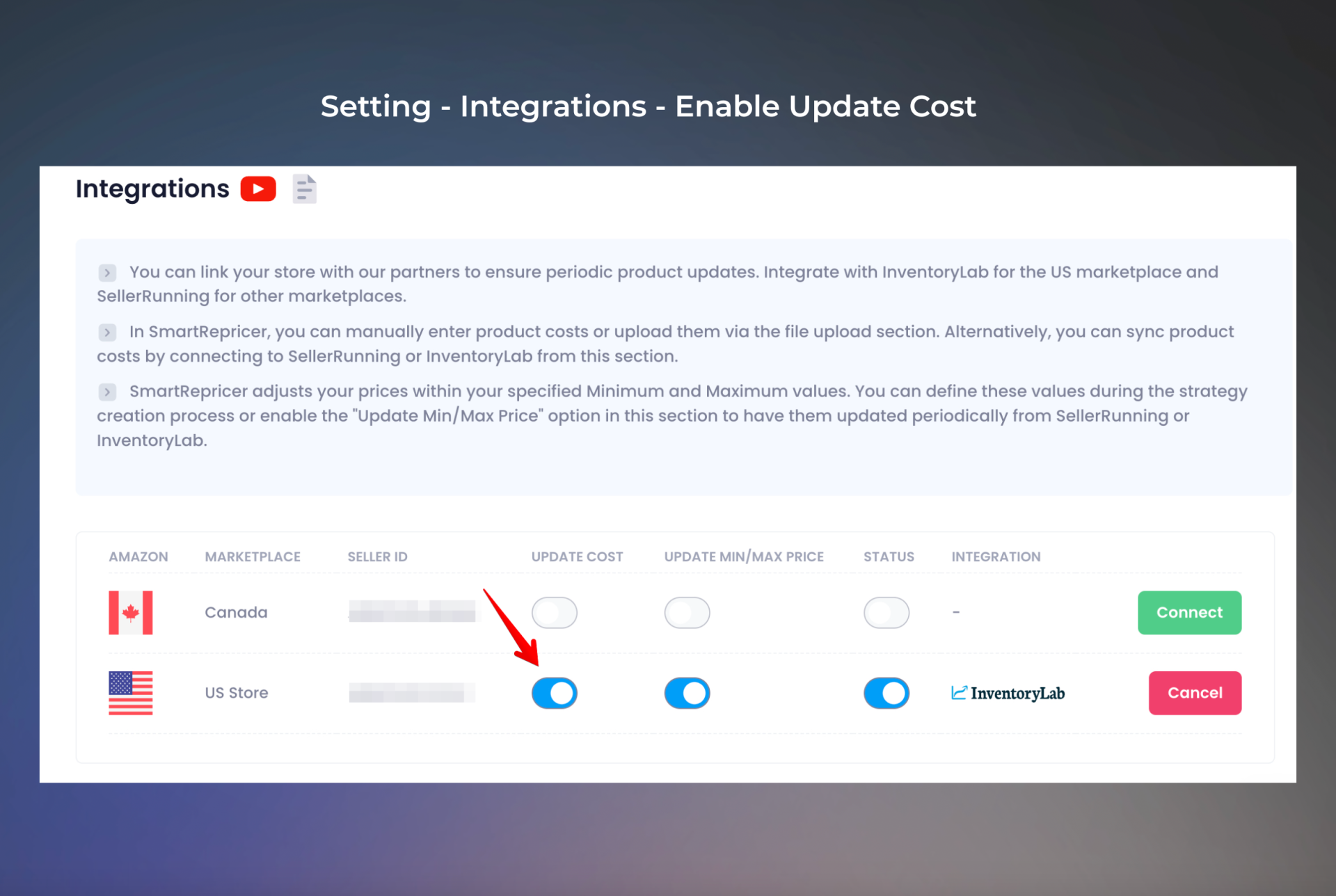
4. Assign a Strategy to Your Listings
Final Thoughts
Help us improve our services
Take this survey and send us a meaningful feedback! The best way of listening to your voice.
Never miss the news
Stay updated | Stay current | Stay connected
Thank you!