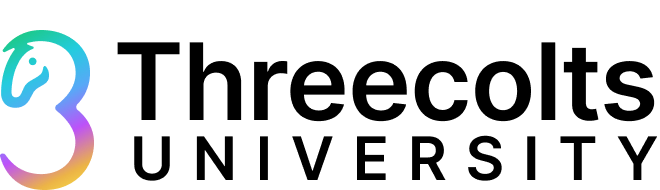
A Quick Start Guide for Prep Centers Using InventoryLab
Oct 21
/
Sabrina Horton
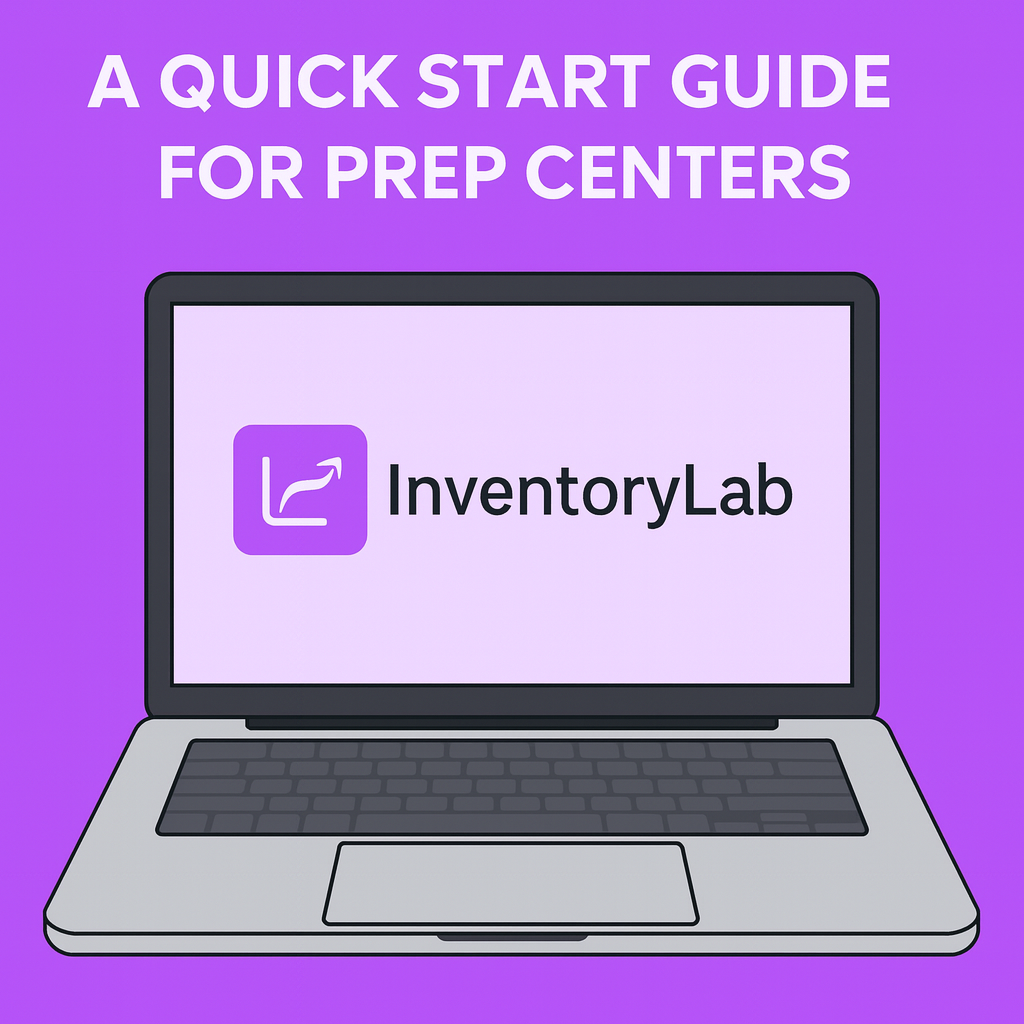
New to InventoryLab as a prep center? If so, we’ve got you covered with this quick guide to get you started! Among its many benefits, InventoryLab’s streamlined listing process is a standout favorite. With easy batch and shipment creation, listing your products can be a one-stop shop. However, if you create shipments outside of InventoryLab, we’ll walk you through alternative options depending on your client’s preferences. With these tips, we know you’ll become an InventoryLab expert!
Accessing InventoryLab
To begin using InventoryLab, the first step is to obtain employee access. Your client will need to invite you as a user to their Seller 365 subscription via the Threecolts Hub. Please note that the account holder must have a Seller 365 Teams or Seller 365 Pro plan for this feature to be available.
Additionally, you’ll need access to your client’s Seller Central account. The main account holder can follow the steps outlined in the articles below to grant access to both InventoryLab and Seller Central accounts.
Creating a Batch
Once your employee access is confirmed, it’s time to start listing!
If the prep center handles batch creation, you’ll do this right from the List & Prep page in InventoryLab. When creating a new batch, you can easily customize your setup to fit your needs — just fill out the General Information and Batch Settings sections. From there, you can name your batch, choose the ship-from address, select your channel, set your box content settings and min/max preferences, and choose between SPD or LTL shipping (Pack First or Pack Last).
You can also import a buy list that your client created — more on that coming up soon!
You can also import a buy list that your client created — more on that coming up soon!
Write your awesome label here.
Adding Items to your Batch
Now that your batch is ready, you can start adding your items!
InventoryLab offers several convenient ways to search for products in Amazon’s catalog. You can scan a UPC, or search by ASIN, ISBN, title, UPC, keyword, or even the FNSKU of a previous MSKU.
After finding your product, you can enter all the key details — including buy cost, supplier, purchase date, expiration date, list price, and other important listing information.
Managing replenishments is also simple. If an item you search for is already in your inventory, InventoryLab will display a prompt with options for how you’d like to proceed.
Write your awesome label here.
Buy Lists
If you’re looking for a faster way to list items, Buy Lists are the way to go! Your client can create for the prep center to import as a .CSV file. This helps you save time by importing key product details all at once instead of entering them manually.
When importing your buy list, the following fields are required:
ASIN
List Price
Quantity
You can also include additional details to make your listings even more complete:
-
Title
-
Supplier
-
Sales Tax
-
Cost/Unit
-
Tax Code
-
Discount
-
Purchase Date
-
MSKU
-
Min/Max Price
-
Expiration Date
-
MFN Shipping Template
-
Condition and Condition Note
Write your awesome label here.
Assigning Box Contents in InventoryLab
Let’s move on to boxing items! In this step, you can view your pack groups, assign box contents, check item details, print labels, and more — everything you need to get your shipment organized.
During the Box It step, you can easily assign or remove items from boxes in bulk, saving time and keeping your workflow efficient. If your shipment includes multiple boxes with identical contents, you can quickly copy or duplicate existing boxes to assign items even faster.
Write your awesome label here.
Inbound Shipping Page
The Inbound Shipping page is your central hub for managing shipment details efficiently. Here, you can view and sort important information such as Batch Name, Shipment Created Date, Status, Shipment ID, Destination, Shipment Cost, Box Cost, and Other Costs.
You can also generate packing lists, reference Tracking IDs or PRO Numbers, and reprint box, shipping, or 2D barcode labels — all from one place.
Need to make updates? You can quickly adjust the Shipment Created Date, Box Cost, or Other Costs for fast, accurate corrections.
Write your awesome label here.
Completing your Shipments in InventoryLab
When using InventoryLab, you can complete your shipments directly within the platform — no need to switch between tools!
To make things easy, we’ve put together detailed, step-by-step instructions that walk you through every stage of completing your shipments in InventoryLab, for both SPD and LTL options.
Completing LTL Shipments - Pack First
Write your awesome label here.
Completing LTL Shipments - Pack Last
Write your awesome label here.
Completing your Shipments in Seller Central
If you prefer to list your inventory in InventoryLab but complete your shipment and box content details in Seller Central, you can easily do that! Just follow these steps to push your batch information into a Seller Central workflow.
Talk to an Expert
Have more questions or need a little extra guidance? Book a 1:1 session with an InventoryLab expert today!
Our team is here to help you get the most out of InventoryLab — whether you’re just getting started or looking to fine-tune your workflow.