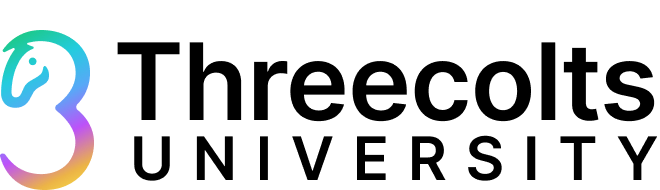
May 19 • Sabrina Horton
The Smart Way to Source and List: InventoryLab Meets Tactical Arbitrage
Loading the Elevenlabs Text to Speech AudioNative Player...
Think Tactical Arbitrage and InventoryLab are great on their own? Just wait until you see what happens when you combine them. Together, these tools create a seamless, efficient workflow that saves time, reduces manual work, and maximizes your results—from sourcing to listing.
In this post, you’ll learn two simple ways Tactical Arbitrage and InventoryLab work together to streamline your entire process.
First, use Tactical Arbitrage to source products, export your findings as a .CSV file, and then quickly import them into InventoryLab using a Buy List to list your products fast.
First, use Tactical Arbitrage to source products, export your findings as a .CSV file, and then quickly import them into InventoryLab using a Buy List to list your products fast.
Next, flip the process: use InventoryLab’s built-in tool, ScoutX, to research products, then upload that data into Tactical Arbitrage to run a reverse search and uncover even more profitable opportunities.
Whether you're starting with Tactical Arbitrage or InventoryLab, these workflows will help you move faster, make better decisions, and bring in more profit with less effort.
Whether you're starting with Tactical Arbitrage or InventoryLab, these workflows will help you move faster, make better decisions, and bring in more profit with less effort.
Why InventoryLab and Tactical Arbitrage Are Better Together:
Each app brings standout features that set it apart—but what many sellers don’t realize is that combining them can streamline your workflow and boost your profits. Instead of jumping between spreadsheets and tabs, you’ve got a connected system that does the heavy lifting.
While InventoryLab has great sourcing tools, Tactical Arbitrage helps you uncover profitable products through an even deeper sourcing analysis to ensure an item is a good buy. InventoryLab then makes it easy to organize, prep, list, and manage those products inside your Amazon FBA business.
Together, these tools sync beautifully to save you time, reduce errors, and boost your business!
Together, these tools sync beautifully to save you time, reduce errors, and boost your business!
Workflow 1: From Tactical Arbitrage to InventoryLab
Tactical Arbitrage helps simplify product sourcing by offering built-in tools that support data-driven decisions. Once you’ve found profitable items you’re ready to sell, exporting them is easy. Simply download your selected products to a .CSV file, then import that file into InventoryLab for a streamlined, efficient listing process. Check out the step by step instructions below!
Source Products with Tactical Arbitrage
Step 1: Go to Product Finder
Step 2: Choose a Store and Category
Step 3: Select the Search Type
Step 4: Apply Filters
Step 5: Run Your Search
Step 6: Analyze the Results
- Click Search on your Sidebar and then click Find Products.
Step 2: Choose a Store and Category
- Select the store you want to browse (Example- Walgreens, Walmart, etc.)
- Choose one or more categories. You can select up to 500 categories at once
Tip: Use the ‘Add to Bulk’ button to send them to the search queue instantly
Step 3: Select the Search Type
- Select between Use our website library or Add category URL’s.
Step 4: Apply Filters
- Apply filters by toggling each option on. Use a preset filter like ‘popular’ to get a wide range of results or set your filters to match your selling goals. Examples include:
Remove out-of-stock items
Filter by Amazon out of stock
Exclude private label products
- You can also set parameters for minimum and maximum price, number of sellers, and profit margins to make your search even more specific.
Step 5: Run Your Search
- Once your settings are in place, click “ Start Search”
- You can monitor progress on the "Activity Monitor", on the home page. Once complete, you’ll have a list of potential product opportunities.
Step 6: Analyze the Results
- Go to the Results page to analyze matches using the data provided in the columns to find items with:
Healthy profit margins
Strong sales rank
Product Details that match your strategy
Download Your Buy List (.CSV File)
Step 1: Open Results Page
Step 3: Download Your Filtered Data
- Click the "All Results"drop-down and select which search you want to download data from. This lets you choose which search results you want included in your file.
Step 2: Download the Results
- On Results page, navigate to the icon toolbar at the top.
- Locate the fourth icon from the left – it appears as a downward-facing arrow with a line below it, representing Download.
- Click on the download icon
Step 3: Download Your Filtered Data
- Click Download All (visible columns and rows only) to export your filtered results.
Import Your List into InventoryLab for Easy Listing
Step 1: Start a Batch and Fill in your General Information
Step 4: Address Duplicates, Replenishments, and Parent ASIN
- Click the plus (+) button in the upper-left corner or select Start a Batch.
- Complete the general details and click Batch Settings.
Step 2: Upload Your Buy List and Start the Batch
- Under Buy List Import, click Select from File.
- Click Select File under "Include Buy List CSV"
- Select the file you previously downloaded from Tactical Arbitrage.
- Click Start Your Batch to begin the import process.
Step 3: Map Your Columns
- Match each column in your CSV to the correct attribute (e.g., ASIN, Title, List Price, etc.).
- Click Validate My Buy list to check for any issues or formatting errors.
Step 4: Address Duplicates, Replenishments, and Parent ASIN
- If duplicates appear, click Merge Duplicate to combine them into one listing.
- If an item already exists in your inventory, click Replenish this Item, or choose to Create a New MSKU.
- If a Parent ASIN appears, click Select Correct Variations and choose the right child ASIN.
Step 5: Add Buy List to Batch
- After Amazon validation, click Add Buy List to Batch to add the items to your batch.
Ready to give it a try? Check out our interactive walkthroughs below!
How to Source with TA
How to Download to .CSV file
How to Import your .CSV file (via Buy List) to InventoryLab
Pro Tips to Maximize the Workflow
InventoryLab:
- Bulk Replenishments: For multiple items with replenishments, use the Bulk Replenishment Option to save time.
- Adding Additional Items: Forget to add an item to your buy list? No problem! Add additional items to your batch once your buy list is imported.
Tactical Arbitrage:
- Save your column configuration: This saves time by removing the need to manually reconfigure columns each time you download products from TA to IL.
Common Mistakes to Avoid
InventoryLab:
- Missing Required Fields: Ensure all mandatory fields like ASIN, LIST PRICE, and QUANTITY are entered. The List Price must be greater than 0.
- Incorrect Formatting and Column Headers: Your file must be saved as a .CSV (not .txt, .xlsx, etc.). Do not include commas in your column headers. All dates must be in the valid MM/DD/YY or MM/DD/YYYY.
- Condition Field: Ensure the correct condition is entered. If left blank, InventoryLab will automatically default the Condition to New.
Tactical Arbitrage:
- Exporting the Entire Search Instead of Just the Winners: Don’t clog up your InventoryLab batch with every product from a Tactical Arbitrage search. Instead of exporting the full search, use the Saved List feature to cherry-pick only the profitable finds.
Workflow 2: From InventoryLab to Tactical Arbitrage
InventoryLab's ScoutX is a Google Chrome extension that simplifies product research by displaying key data directly on Amazon product pages. Once you’ve identified a product, kick your sourcing up a notch by exporting the data to a Google Sheet, then uploading it to Tactical Arbitrage to use its Reverse Search feature. Follow the step-by-step instructions below!
Using ScoutX to find your Profitable Product
Step 1: Start with a Search on Amazon.com
- Begin by searching for a product on Amazon. ScoutX will automatically display product insights either beneath or beside each search result, depending on how the page loads.
Step 2: Scan Key Product Info on the Results Page
As you scroll through search results, ScoutX provides at-a-glance data for each item:
- ASIN (click to copy)
- Category
- Number of Variations
- Number of Sellers
- Buy Box details (FBA or MFN)
- Research Shortcuts
- If an item is restricted to Amazon-only sellers, a message will appear in place of data.
Step 3: Dive Deeper on the Product Detail Page
Click into a product to access a detailed view. If viewing a parent ASIN, ScoutX will prompt you to select a child ASIN to get complete info. Above the title, ScoutX displays:
- Product Restrictions
- Product variations, category, rank, fees, and more!
Step 4: Analyze Profitability with the Calculator
Use the built-in calculator to evaluate if an item is profitable:
- Enter your Buy Cost and List Price
- ScoutX auto-fills values from the Buy Box or lowest new offer
- See real-time updates to ROI%, Net Profit, and Margin for both MFN and FBA
- Click offer counts to view seller info, stock levels, delivery times, and more
- You can also adjust List Prices or apply Target Buy Cost based on your desired ROI settings.
Step 5: Use Tabs for Additional Data
ScoutX includes several tabs to support product research:
- Rank: View current BSR, average ranks, and drops over time
- Graph: Interactive price & rank history
- Offers: Breakdown of FBA, MFN, new, and used offers
- Reviews: Ratings and filterable review insights
Step 6: Use Research Shortcuts
Access fast links to third-party research tools like:
- CamelCamelCamel
- eBay
- Custom shortcuts
You can also click “Add Item” to save the product to your Unlisted Inventory in InventoryLab for further analysis or sourcing.
Adding your Products to a Google Sheet
Step 1: Turn On Google Sheets Integration
- While on an Amazon product detail page, click the gear icon in the ScoutX display.
- Navigate to Alerts & Integrations.
- Toggle Google Sheets to On.
A Google Sheets icon will now appear in your ScoutX toolbar.
Step 2: Connect Your Google Account
- Click the Google Sheets icon in ScoutX.
- Select Connect and follow the prompts to sign into your Google account.
- Grant permission for ScoutX to access Google Sheets.
Once connected, ScoutX will display your Google account status and let you manage spreadsheets.
Step 3: Add Items to Google Sheets
- Create and configure a spreadsheet within ScoutX, or choose an existing Active Spreadsheet.
- You can customize included columns (ASIN, Price, ROI, etc.) and add custom fields.
- When viewing a product, click Add Item in ScoutX.
- Select the spreadsheet you want to add it to.
- (Optional) Add custom column data or item notes when prompted.
- Click Submit — the product data is now saved in your selected Google Sheet.
Upload the File to Tactical Arbitrage for a Reverse Search
Step 1: Open Reverse Search
- In Tactical Arbitrage, navigate to the Reverse Search tool from the dashboard.
Step 2: Import Product Codes
- From the drop-down menu, select “Import Bulk Product Codes.”
- Upload your file or paste in the ASINs you want to search.
Step 3: Set Filters and Start Search
- Choose your desired filters (e.g., ROI, sales rank, price range).
- Click Start Search to begin analyzing the imported products.
Ready to give it a try? Check out these walkthroughs below to see how easy it is!
How to Use ScoutX
How to Add your Products to a Google Sheet
How to Upload your Googlesheet to TA to run a Reverse Search
Pro Tips to Maximize the Workflow
InventoryLab:
- Customize Your Spreadsheet Layout in ScoutX: Before adding items, configure your spreadsheet's columns and sheets within ScoutX. This ensures that all necessary data is captured accurately and in the desired format.
- Quick Access to ScoutX Info: Clicking on an ASIN while viewing your Inventory in InventoryLab will take you directly to the product’s page on Amazon.com—where you can view its ScoutX details instantly. This makes it even easier to check sourcing data fast.
Tactical Arbitrage:
- Set once, reuse often: Choose the filters you frequently use for Reverse Searches and save them at the bottom of the page. Your saved filters will auto-load, making repeat searches quicker and more efficient.
Common Mistakes to Avoid
InventoryLab:
- ScoutX not appearing on Amazon.com: Make sure you’re logged into your InventoryLab account. ScoutX won’t load without an active login.
Tactical Arbitrage:
- Avoid Long Cache Settings: Using a cache older than 3 days in Reverse Search can return outdated or inaccurate data. While you can manually refresh results later, it’s best to stick to a 1–3 day cache for fresher, more reliable results.
Wrap Up Your Workflow With Confidence
When used together, InventoryLab and Tactical Arbitrage unlock a smoother, faster way to source and list products. No more jumping between tools or second-guessing your data—just a streamlined process that supports smarter decisions and better results. Now that you’ve seen both workflows in action, it’s time to put them to use and watch your business grow.
Ready to Dive Deeper? Let’s Go!
Keep your Seller 365 journey going! Our courses are here to help you learn even more about how the tools work together.
If you're just starting out, join our beginner challenge—designed to help you feel confident and supported from day one.
Love Seller 365? Let us know on our Wall of Love!
Are you loving Seller 365 and how seamlessly all the tools work together?
We want to hear from you! Click here to visit our Threecolts Wall of Love and share a comment about what you love most about Seller 365.
We want to hear from you! Click here to visit our Threecolts Wall of Love and share a comment about what you love most about Seller 365.
As a thank-you, you'll receive an exclusive Seller 365 Swag Box!
Post now and spread the love!